Admin Content
In 12d Synergy, you can create a new company and set up its attributes, update its staff and associate it with other entities. Companies can be set as Job Attributes to define who the job is for, and Contacts can be connected to Companies to keep an accurate list of who works there.
1.1. How to Add a Company
Your 12d Synergy Administrator can control who can create companies. Below are mentioned the two settings that decide whether a user can create companies or not.
The 12d Synergy Administration application > Users tab > Find tab or Create tab > Is contact or company creator check box while editing or creating a user, respectively
The 12d Synergy Administration application > System Settings > Only System Admins and Contact/Company Creators can modify contacts and companies setting
If only the first setting alone is selected for a user, then that user can create and modify companies.
If the first setting is selected for a user and the second setting is set to Yes, then that user can create and modify companies.
If the first setting is not selected, and the second setting is set to Yes, then the user cannot create or modify companies.
However, 12d Synergy Administrators can create and modify companies at any time.
Do one of the following:
In the 12d Synergy Client application, from the Window menu option, select the Companies option.
The 12d Synergy Companies window is displayed.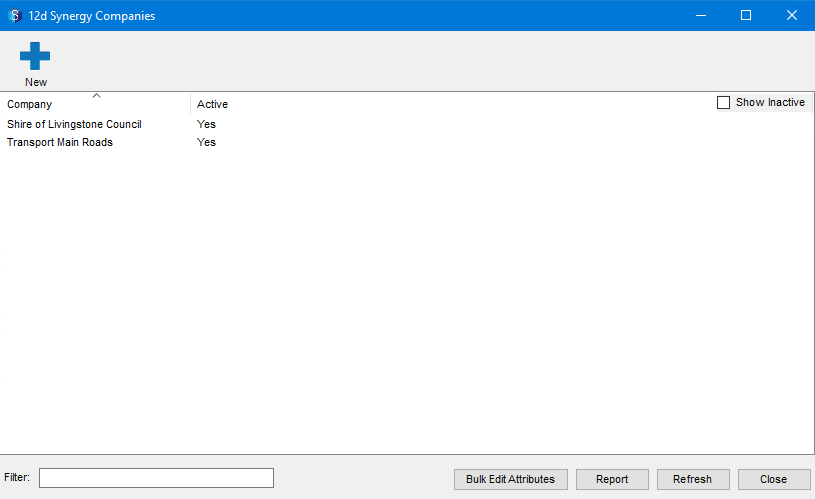
In the 12d Synergy Administration application, select the Contacts and Companies tab > Companies tab.
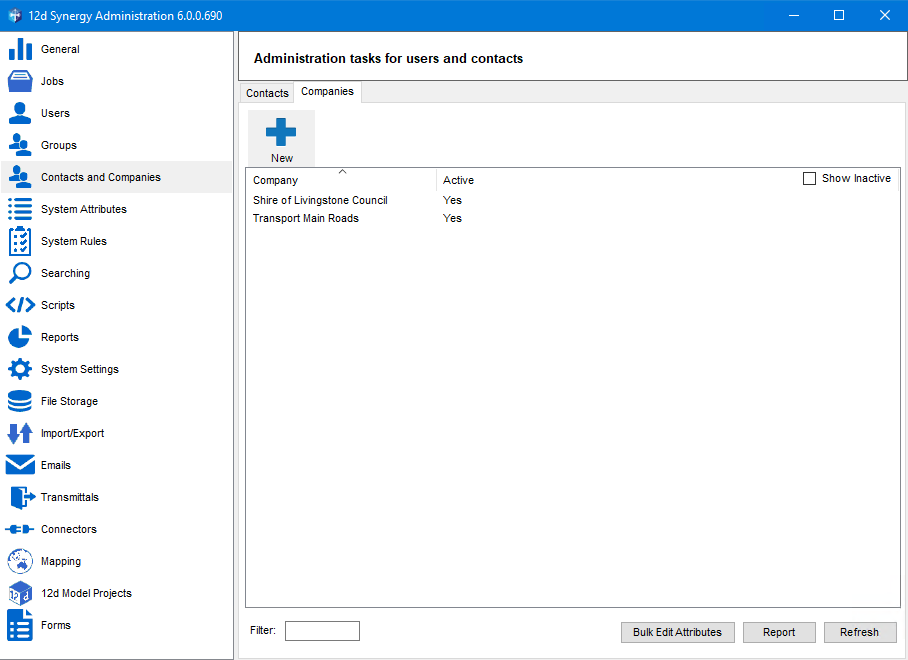
Click the
 button that is displayed in the top-left corner of the window.
button that is displayed in the top-left corner of the window.
The Add a Company window > General tab is displayed..png)
Click the corresponding value column of the following details to enter their value:
Name – Name of the company. This is a mandatory field.
By default, the Is Active value is set to False. To activate a company, select the Is company active checkbox.
Enter the required values against the attributes in the Company Attributes section.
Click the Set Image button to upload an image or logo for the company.
When searching for companies, inactive companies are not displayed in the search results unless the Show inactive checkbox is selected.
Click the Save button.
The newly created company is added to the list of companies in the Companies tab.
1.2. How to Edit Companies
Do one of the following:
In the 12d Synergy Client application, from the Window menu option, select the Companies option.
The 12d Synergy Companies window is displayed.In the 12d Synergy Administration application, select the required company from the Contacts and Companies tab > Companies tab.
Scroll, select, and double-click the required company from the list.
The details of the selected company are displayed below on the same screen.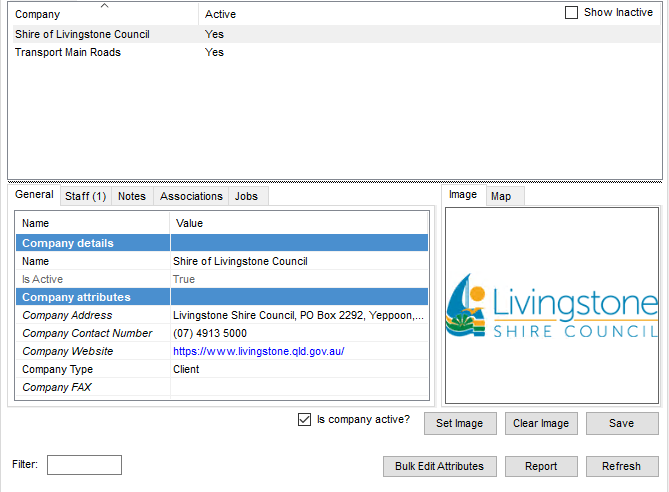
Double-click the value column of any of the details or attribute values you want to edit, and make the necessary edits. the values.
Click the Bulk Edit Attributes button to edit multiple attributes of the selected company. Please refer to Bulk Edit Attributes procedure for more details
Click the Save button.
The edits are saved and the updated details are displayed in the Companies tab.
1.3. How to Define Company Attributes
In the 12d Synergy Administration application, click the System Attributes tab.
Click the Company Attributes tab in the right panel.
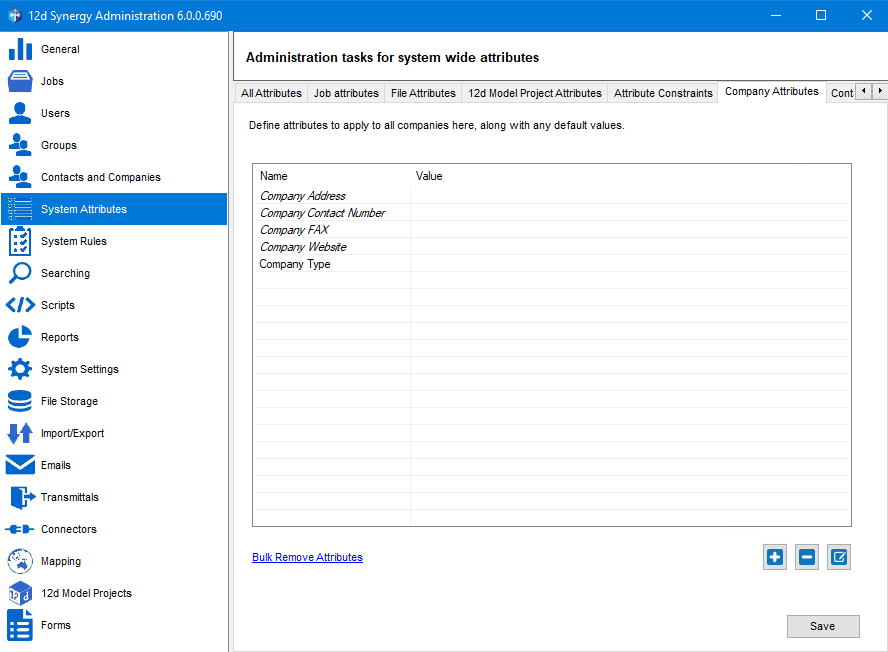
Click the
 button.
button.To add an attribute, do one of the following:
To create a new Company Attribute, do the following:
Click the New Attribute option.
The Create/Edit an Attribute window is displayed..png)
Enter the following details of the attribute:
Name – Name of the attribute
Display – Often this is the same as the name of the attribute unless you want to change it
Type – The type of value that this attribute holds. For example, text, integer, date/time, contact, user, list, etc.
Summary – A brief description of what this attribute is meant for
Optional check box – You can mark an attribute as optional or mandatory while defining it.
Read-only check box – You can mark an attribute as a read-only attribute or an editable attribute.
Click the Save button.
To use an existing Company Attribute, do the following:
Click the Existing Attribute option.
The Find an Attribute window is displayed.
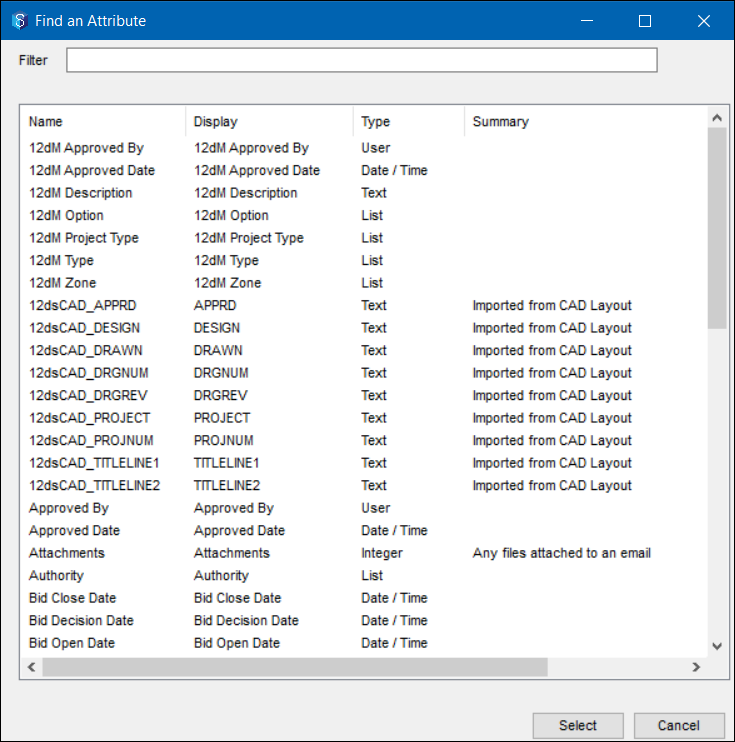
Do one of the following:
In the Filter box, start typing the name of the Company Attribute that you want to use.
The company attribute(s) that match the entered content in the Filter box is/are displayed in the box below.Select the required attribute.
Click the Select button.
The name of the selected attribute is displayed in the Name column of the Company Attributes tab.
Click in the corresponding Value column of the selected attribute.
Enter/select the value for the Company Attribute.
Click the Save button.
The company attribute is saved.The company attributes are displayed in the following windows:
12d Synergy Client application > Window menu option > Companies > 12d Synergy Companies window (when a company is selected).
.png)
12d Synergy Administration application > Contacts and Companies tab > Companies tab (when a company is selected)
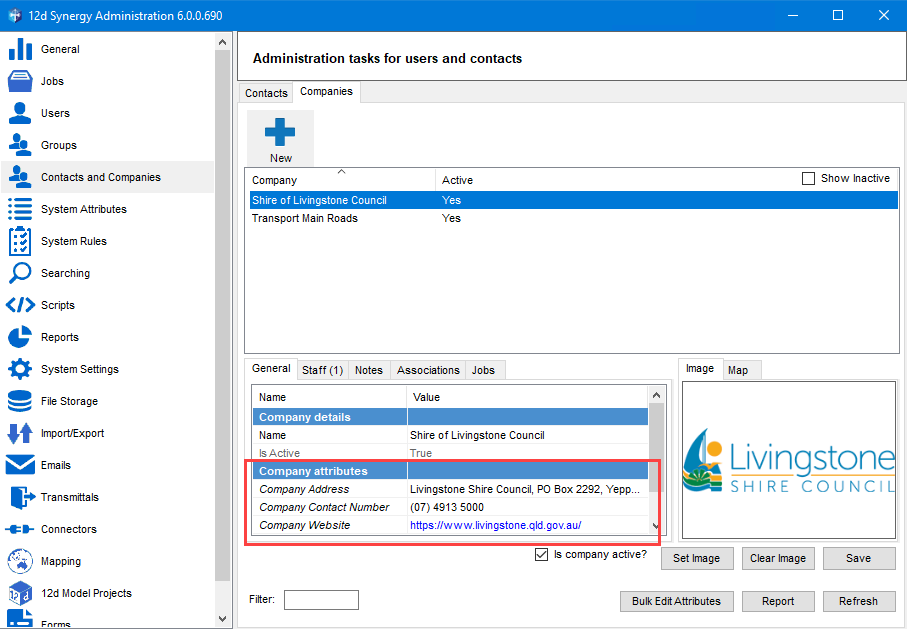
You cannot delete a company. You can only deactivate it.
1.4. How to Delete Company Attributes
In the 12d Synergy Administration application, click the System Attributes tab.
Click the Company Attributes tab from the right panel.
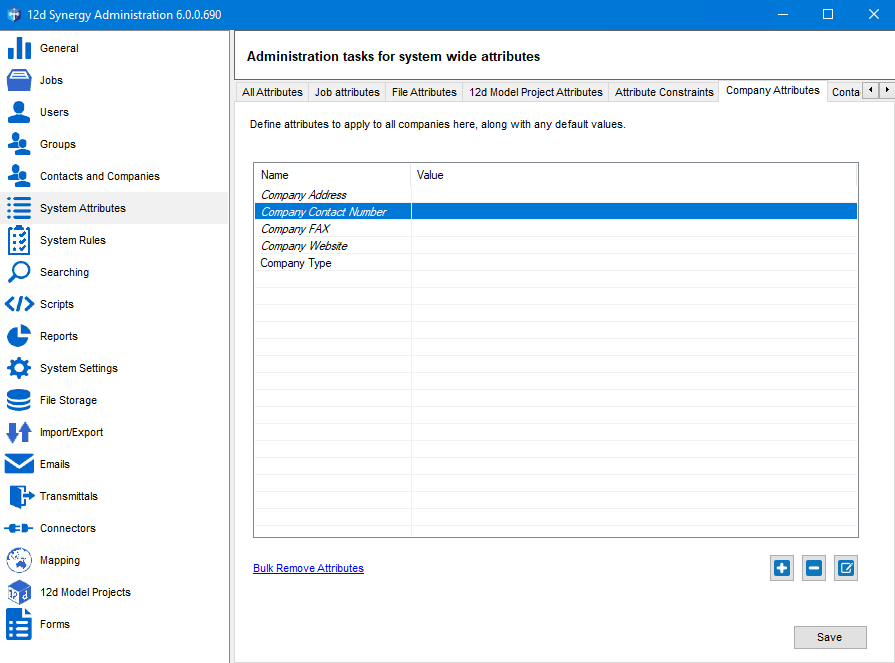
The list of company attributes that apply to all companies in the system is displayed in this tab.Click the "Bulk Remove Attributes" link displayed below the table in this tab.
The Bulk Remove Company Attributes window is displayed. You can see all the company attributes that are in the system. These attributes might apply to all companies or some companies only. You can also see how many companies are tagged with an attribute.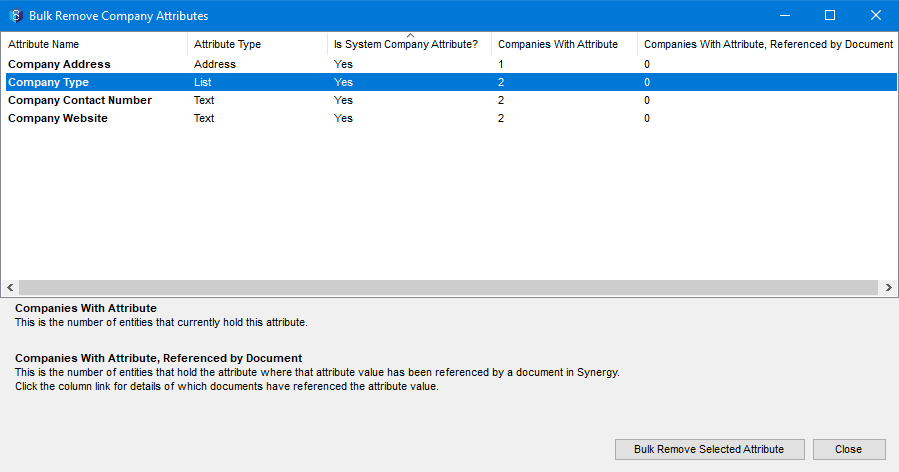
Select the company attribute that you want to delete.
Click the Bulk Remove Selected Attribute button.
The following prompt is displayed.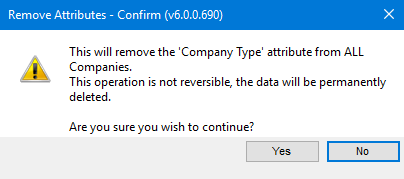
Click the Yes button to permanently delete the company attribute from the system.
The selected company attribute is deleted permanently from the system.
1.5. How to Bulk Edit Company Attributes
You can edit company attributes in bulk.
Do one of the following:
In the 12d Synergy Client application, from the Window menu option, select the Companies tab.
The 12d Synergy Companies window is displayed.In the 12d Synergy Administration application, select the Contacts and Companies tab > Companies tab.
The companies list is displayed.
To select multiple companies from the company list, press the Ctrl key and simultaneously select the required companies.
Click the Bulk Edit Attributes button.
The Bulk Attribute Editor is displayed.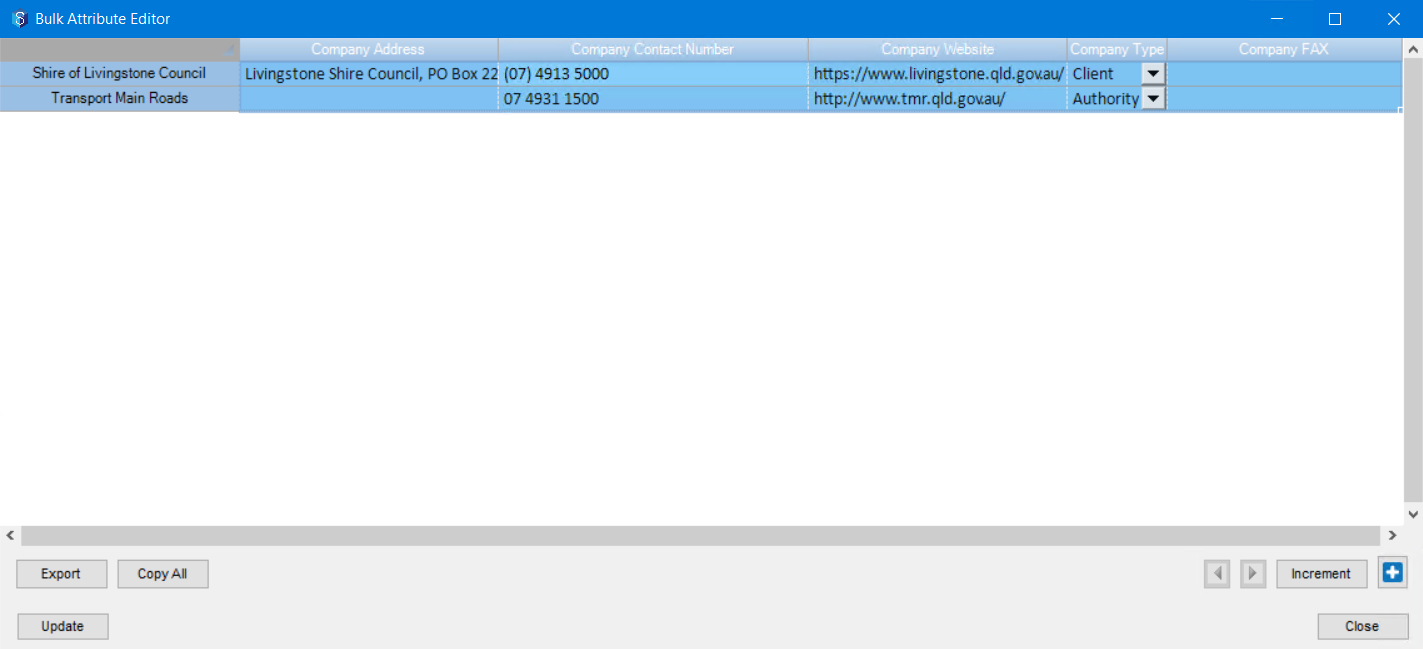
You can make any of the following edits.
MS Excel like Editor – You can edit the cells and rows in this window as you do in an MS Excel spreadsheet. Copying the value(s) of a cell(s) by dragging it to the other cells/rows, using the Ctrl+C and Ctrl+V keys for copying and pasting the matrix to an excel sheet, and repeating a pattern of cells by selecting the cells and dragging it to the other rows/cells can be done in this window. Note that the names of the companies and the header row cannot be copied from this window.
Increment Values – You can select a single cell, a row, multiple cells, or multiple rows and click the Increment button to increment the company attributes to the next letter, number, or next value in the list. Note that this function applies to only single string values like a single number or a single letter and to list attributes with a defined set of values.
Export the table – You can click the Export button to export the entire table of company attributes to a new MS Excel spreadsheet with a filename of your choice.
Copy the entire table – You can click the Copy All button to copy the entire table along with the names of the companies and header row and paste it into any MS Excel spreadsheet.
You can use the
 button to add company attributes to the selected companies in this window.
button to add company attributes to the selected companies in this window.Use the left and right arrow buttons to move and shift the focus onto the required cells.
Click the Update button.
If any values are incremented or any company attributes are added, the table is saved.