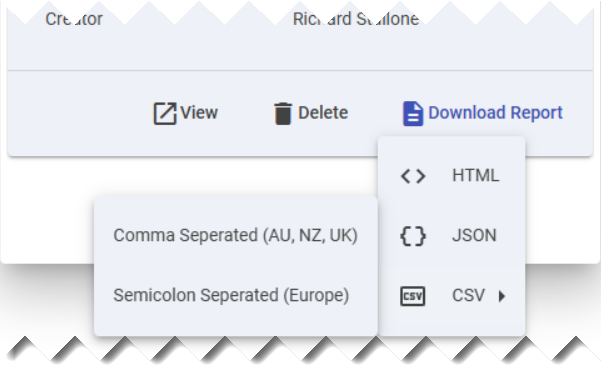v6 feature
Clash detection is the process of identifying conflicts or overlaps between different elements in a design. Detecting and resolving these clashes early in the design phase can save time, money, and rework.
12d Synergy’s clash detection feature facilitates conflict identification between IFC models. This feature is intended for basic use, and it should not replace a thorough model-checking procedure.
1.How to Perform Clash Detection and View its Details
Visualise a federated folder in the Model Viewer.
Click the Clash Detection
.png) icon and select the New Clash Test option.
icon and select the New Clash Test option.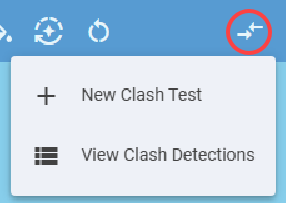
The New Clash Detection prompt is displayed.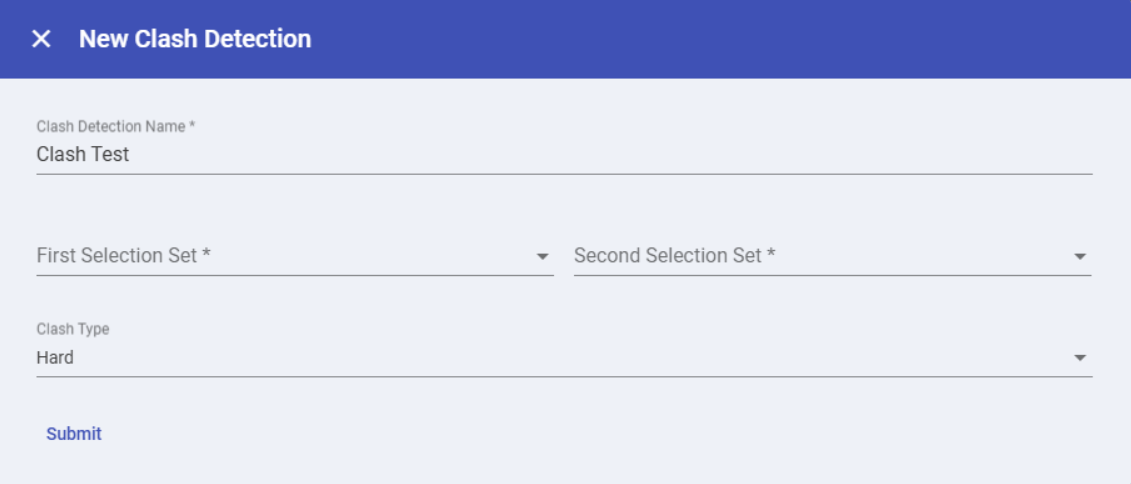
By default, the name ‘Clash Test’ is used in the Clash Detection Name field. You can enter any name you want for the clash detection.
Select the required models for clash detection from the First Selection Set and Second Selection Set lists.
Select one of the following clash types from the Clash Type list.
Hard
If you select the Hard clash type, then the tolerance set by your 12d Synergy Administrator in the 12d Synergy Administration application > System Settings tab > General tab > Clash Detection Penetration Depth Tolerance setting is applied.
Clearance
If you select the Clearance clash type, the Tolerance field is displayed. Specify the required tolerance in the Tolerance field.
Click the Submit link.
The Clash Detection is performed, and its details are displayed in the Clash Detections panel.
Click the Clash Detection
.png) icon and select the View Clash Detections option.
icon and select the View Clash Detections option.
The Clash Detections panel is displayed. The previously performed clash detection tests are displayed in the order of their finished time.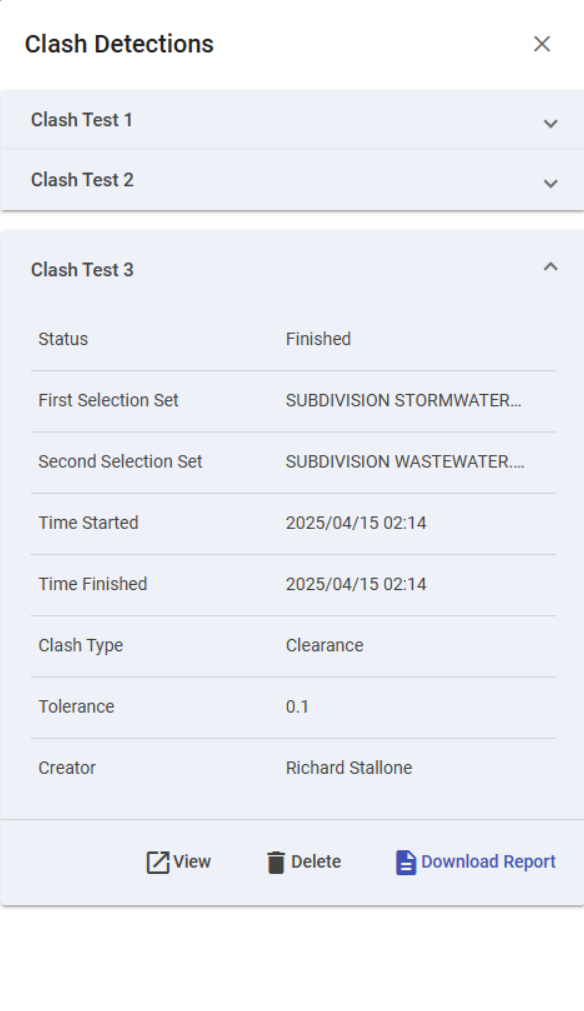
You can do one of the following:
View — Click the View link to view the Clash Detection Details panel.
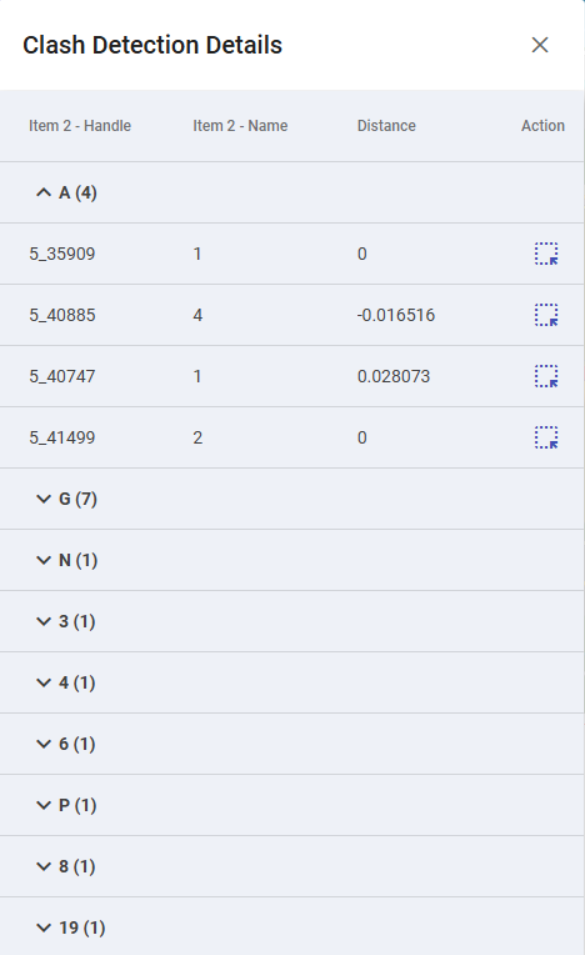
Click the
 displayed against any detail of the clash detection test to highlight the detail in the view. In the image below, the selected detail is displayed in thin orange lines (wireframe) in the circle highlighted in purple on the view. (The purple circles shown in the image below are used here to highlight the context for documentation purposes only. They are not displayed in the application.)
displayed against any detail of the clash detection test to highlight the detail in the view. In the image below, the selected detail is displayed in thin orange lines (wireframe) in the circle highlighted in purple on the view. (The purple circles shown in the image below are used here to highlight the context for documentation purposes only. They are not displayed in the application.).png)
Delete — Click the Delete link to delete the selected clash detection test details.
Download Report — Click the Download Report link to download the report as HTML, JSON or CSV (Comma separated or Semicolon separated) files.
The report is saved in your Downloads folder.